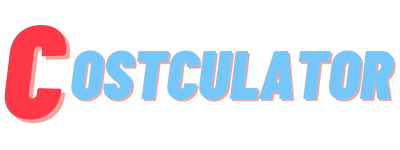WhatsApp has become such an integral part of our lives. The app is available on all devices, and people of all ages find it to be a handy and inexpensive way of communicating.
One of the most recently added features allows users to delete messages within an hour of sending them. If you’ve noticed a “This message was deleted” message on your chats, that’s probably what’s happened.
It’s killing you thinking about what they might have said, right? Read on to find out how to read deleted WhatsApp messages to find out what they did not want you to see!

Why Have a Delete Message Option?
When you have multiple chats going, it’s quite easy to send a message to the wrong person or the wrong group if you’re not concentrating. Before WhatsApp introduced the “Delete for Everyone” function, you’d have to apologize and explain your mistake.
Then, you’d just have to hope people respected your privacy enough to not repeat anything injudicious you may have accidentally shared. That’s the problem, though, isn’t it?
You have no real way of knowing what happens to your digital messaging and images once sent. We’ve all heard the horror stories of ex-partners sharing intimate photos in revenge or jealous colleagues sending the boss social media posts showing “sick” employees partying it up.
People are increasingly aware of the potential for their “digital footprint” to be used in nefarious ways and for things said in the heat of the moment to be held against them. App developers are under pressure to protect their users from these threats.
How Does the Delete for Everyone Function Work?
To delete a sent message, hold down on the text and tap “delete”. The message will disappear and be replaced with “This message was deleted.”
You now have an hour after sending a message to delete it. This used to be just seven minutes, but presumably, that didn’t give people enough time to realize their mistakes.
You can only delete messages in a group chat. Similarly, you can hold down on the text, but now you will be given two options – “Delete for Everyone” and “Delete for Me”. Choose the first option if you don’t want anyone in the group to have the message (including you) and the second if you only want the message to disappear from your screen.
What Are the Issues with the Delete for Everyone Function?
If you didn’t previously know you could delete WhatsApp messages, this might sound like good news. Before you get too excited, though, know that there are some serious issues with this function.
- WhatsApp messages will only be deleted if the sender and recipient/s have the latest version of WhatsApp.
- If recipients have already read the message, it will only be deleted on the sender’s side.
- You won’t be notified if your message hasn’t been deleted.
- If recipients are iPhone users, images you sent may still sit in their gallery because Apple security doesn’t allow WhatsApp to access this by default.
- For Android users, this can also be true depending on the make of the device.
- Messages are not deleted from WhatsApp Backup!
The last point is the most important to note if you want to retrieve deleted messages.
What’s WhatsApp Backup?
WhatsApp Backup saves your WhatsApp messages so that if anything happens to your device, you can restore to another one and have all your chat history. Make sure your WhatsApp is set to backup automatically as follows.
- For Android devices – open WhatsApp, tap “Settings”, and then tap “Chats”. Next, tap “Chat backup” and then select the green “BACK UP” button. To automate backups, tap “Backup to Google Drive”, set the frequency, and ensure the correct Google account and Wi-Fi are selected.
- For iPhones – open WhatsApp, tap “Settings”, and then tap “Chat Backup.” Select “Back Up Now.” Enable automatic backups by tapping “Auto Backup” and give your iCloud account and backup frequency choice.
Retrieving Deleted Messages
As stated earlier, deleting messages doesn’t delete them from WhatsApp Backup, but WhatsApp Backup must have been set at the time the message was sent. Switching it on afterward when you want to retrieve deleted messages is too late.
To retrieve from backup, delete the WhatsApp app from your device and reinstall it. Re-register with the same phone number and details and watch as your messages load.
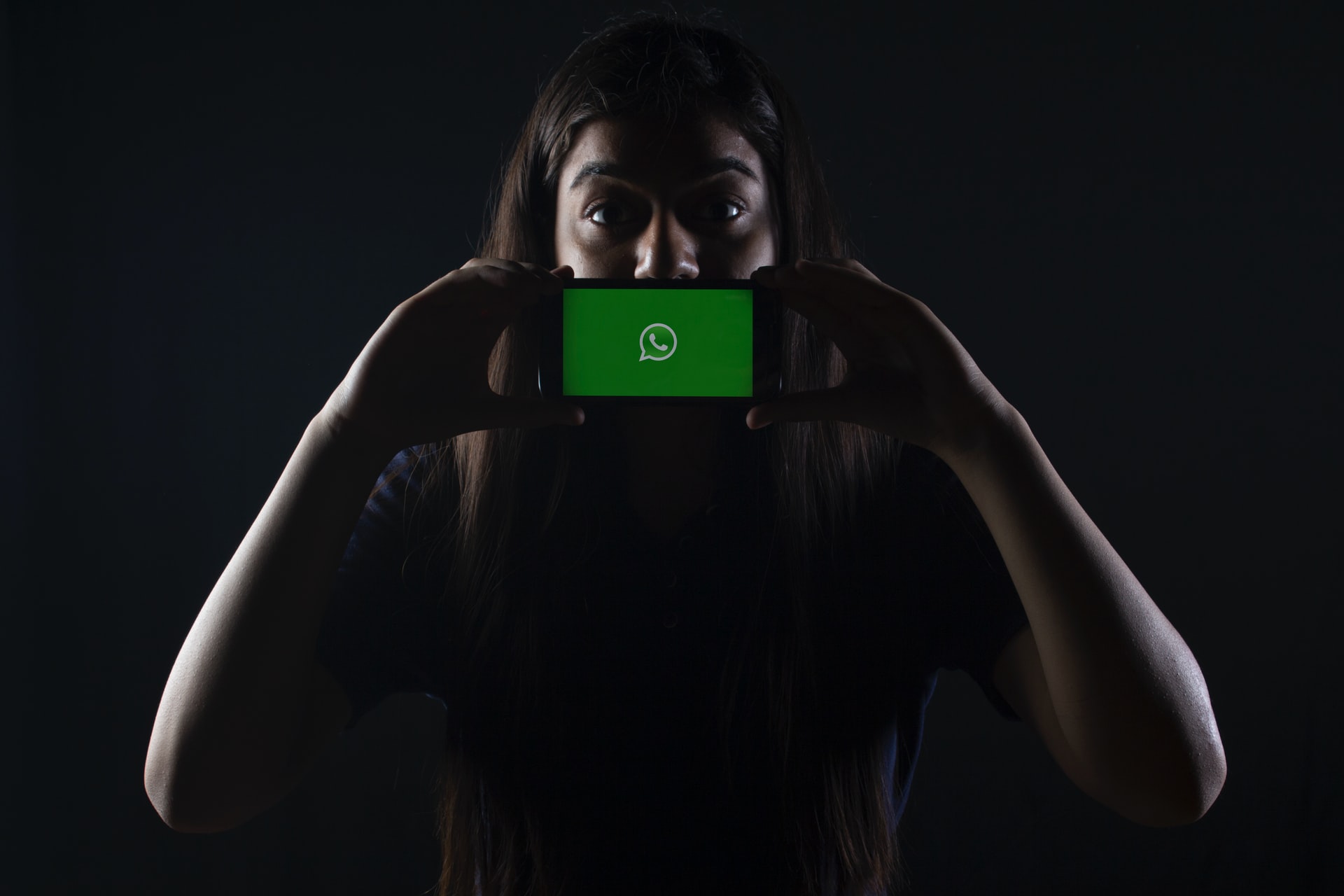
Concluding Thoughts
There you have it – a way to see those annoying deleted messages. Hopefully, what you discover isn’t something you wish you could “unsee”. You know the saying, “Be careful what you wish for…”